Publish a dataset into Browse
Calculations uploaded into the Create module are only accessible to
registered ioChem-BD users, this will usually be comprised of a small
group of individuals that conform the research group/center. Their
calculations will not be accessible until they are published in the
Browse module, the public module of ioChem-BD.
Before moving to the publication mechanism, it is interesting to read
again the section about the organizational elements that conform each
module: ioChem-BD organizative elements.
So published projects become Collections and published calculations
become items on the Browse module, it is a mere grammatical change to
align with DSpace software naming convention.
Once published, both elements are linkable, searchable and viewable publicly. |
Publication requirements
To perform calculation publication, users must have defined (on Browse
module) a community where to publish. The steps required to create a
community and assign its administrator falls upon ioChem-BD's system
administator and are described on publishing endpoints definition page.
|
Publication steps
Select the elements to publish
On Create module, navigate to the project where the desired calculations reside.
Then you must select it and right click it, then choose Publish from the Browse module section of the context menu.
WARNING
Since ioChem-BD v3.0, you can only select and publish the entire
project, not part of its content. You must select the project only
prior publishing. If you select other content, the publish option
will not be available.
If an error message appears at this point, please read the FAQ entry about no publishing community defined.
A new form will be presented, showing all end points available on the Browse module.
During the publication process, the top project will become a
collection element with all its subprojects concatenated as a Unix path.
TIP
We can change published calculation and project names by clicking the element name.
WARNING
If a user has multiple communities assigned where to to publish on,
he/she can drag and drop the project to the desired community.
WARNING
Already published elements (the ones with a green tick) cannot be moved
because their path was already set on previous publications. |
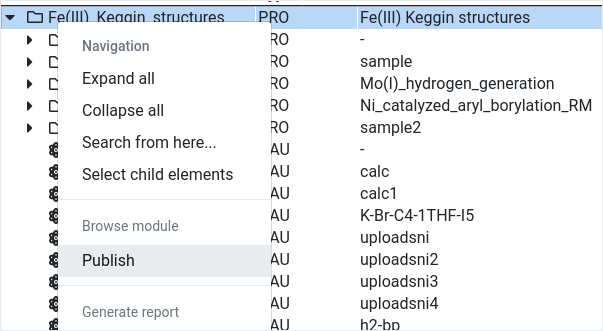
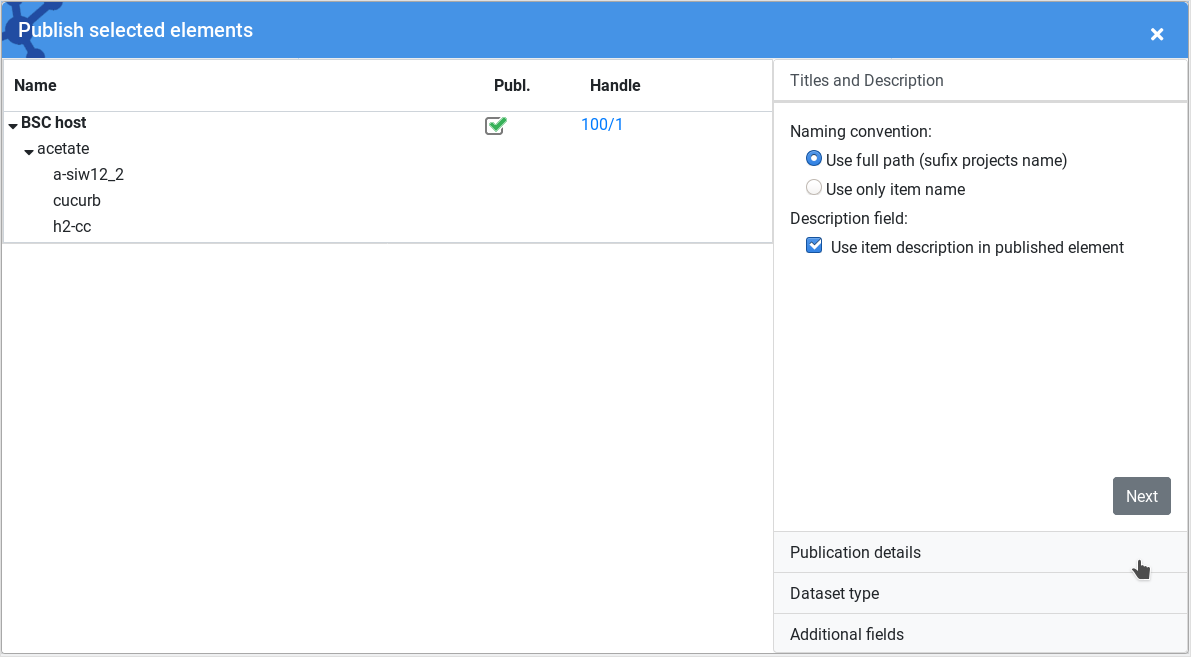
|
Publication form steps
On right side of the publication form there is a group of option tabs
that allow to define published element metadata and its relation to
journal articles.
Step 1: Titles and description
This tab allows to configure information related to published calculation:
Calculation naming convention : We can choose to prepend full parent
projects name into calculation name or set only calculation name
Description field: If checked, calculation description field will be
added as a metadata field and will be publicly accessible on Browse
module. |
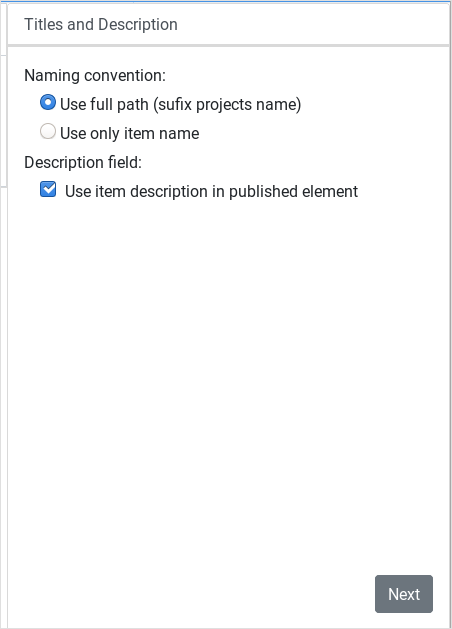
|
Step 2: Publication details
The next tab has two options:
Generate DOI for top projects: will request a DOI identifier that points to the published collection.
Embargo published elements: if marked, all published elements will be embargoed.
DOI determination can take some minutes to resolve because it requires to contact third party services (CrossRef).
Once DOI has been assigned, you will receive an email with the DOI for the published collection.
The second option will allow you to embargo (restrict) the access to your published content.
You can read more about the embargo feature on the following pages:
Setting the embargo
Accessing the embargoed elements
Lifting the embargo |
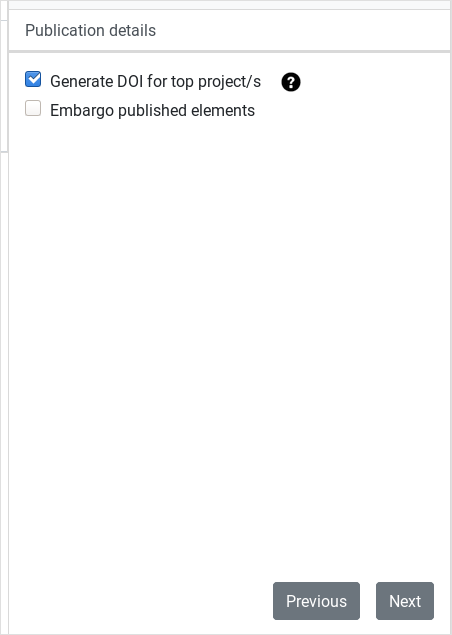 |
Step 3: Dataset type
This tab allows to add extra manuscript information in the case that
the dataset is part of the supporting information of a paper. You can
define the manuscript title, DOI and Journal.
In the situation that the paper doesn't have a valid DOI yet, you can
check the checkbox Not yet published, will provide it later. |
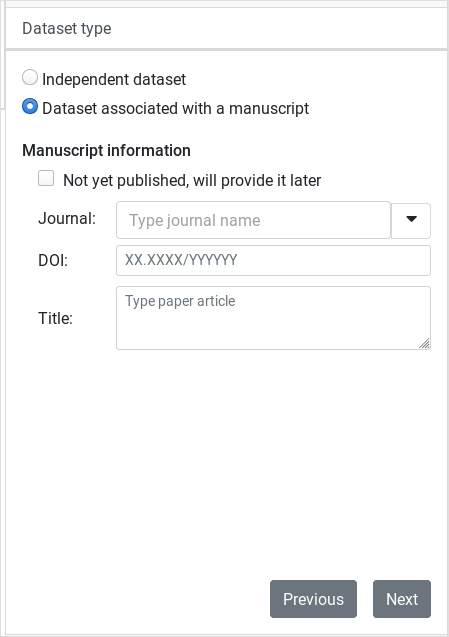 |
Step 4: Additional fields
The last step is used to define other authors and institutions related
to the dataset. There is also a listbox with chemical terms to enrich
the published elements, such terms will be later indexed by Browse
module to ease data search.
Once all the step forms have been filled, we will click the Publish button.
After the publication process has ended, a resume window will display
the link to edit published elements on Browse module and, only if you
checked the embargo option, another link to review embargoed elements. |
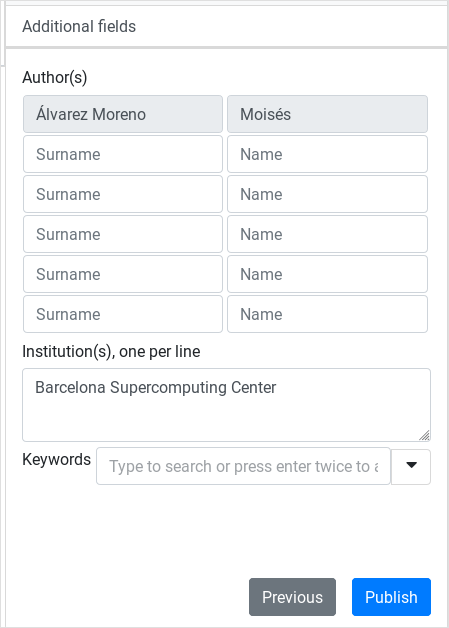
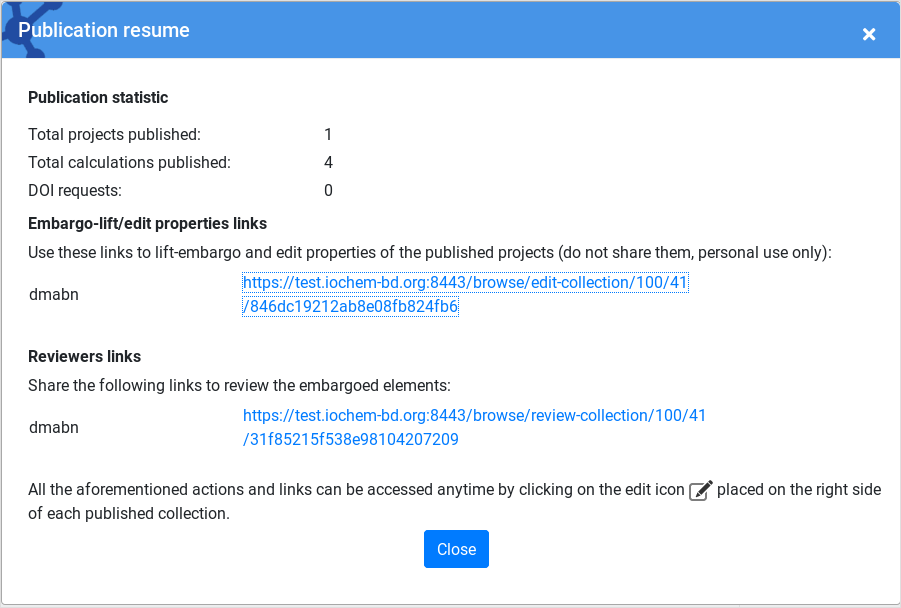 |
Published elements manipulation
In the navigation frame, published elements will display a green tick on the right side.
Published projects and subprojects will also have an additional black tick that points to the Browse Collection edit page.
This page allows to:
Change published collection name
Set related article information
Lift embargo
Copy reviewers link
On the page that shows, the first section allows to change title, subtitle and description of the published collection: |
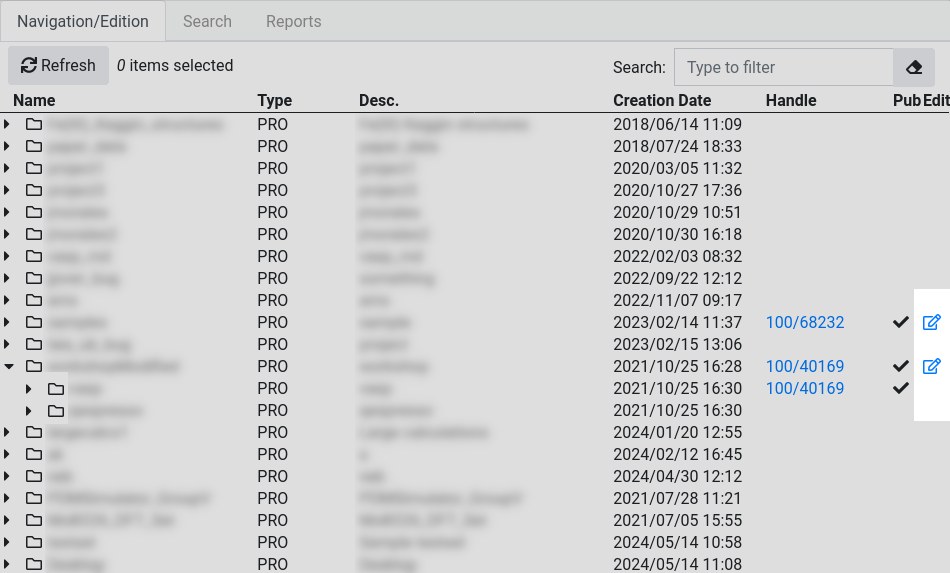
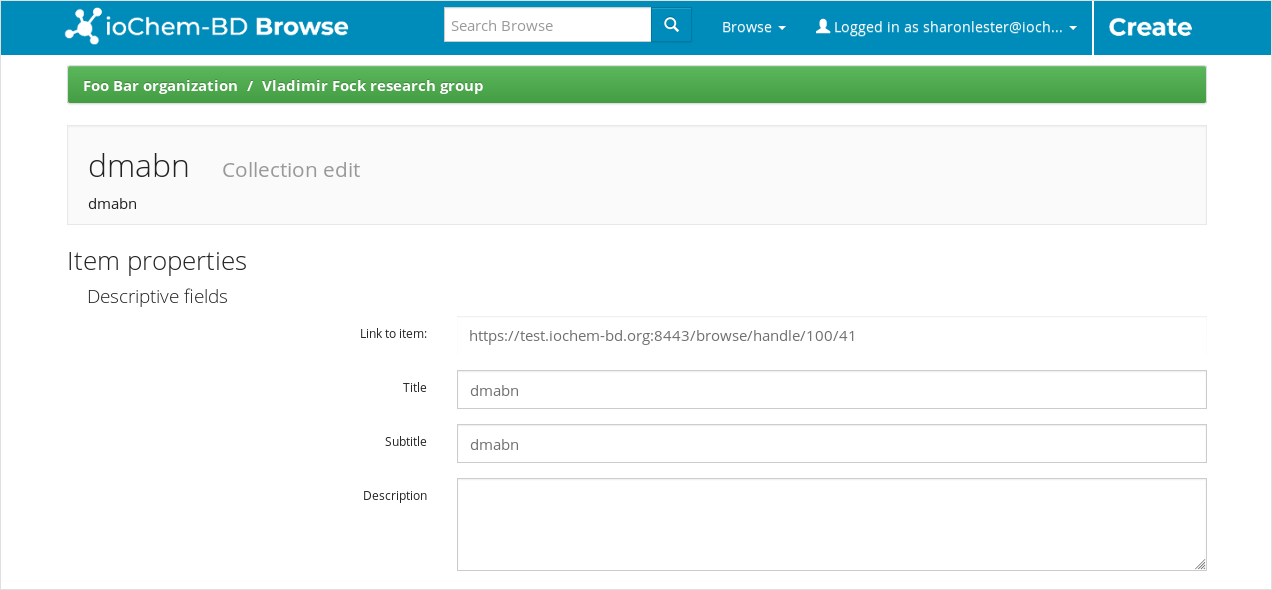 |
| The next section allows set publisher metadata and embargo options: |
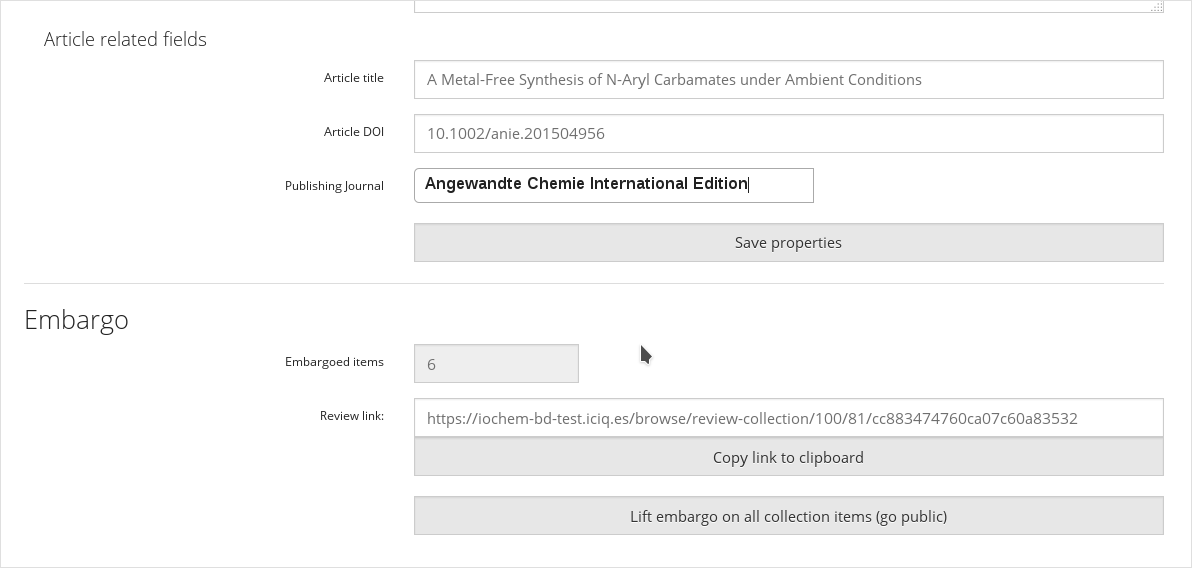 |
View published elements from Create
The projects and calculations published have a handle and a green tick on its right side.
Clicking on the handle link will navigate to the published Browse
content. Each collection can hold multiple Items (calculations) inside.
Each published item displays the uploaded input file, an output converted CML file, additional files and its metadata. |
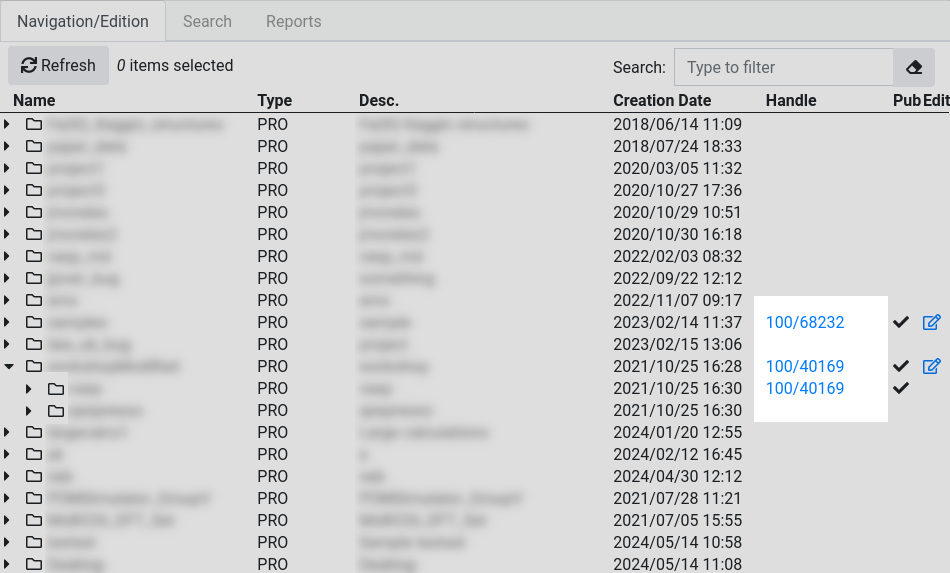
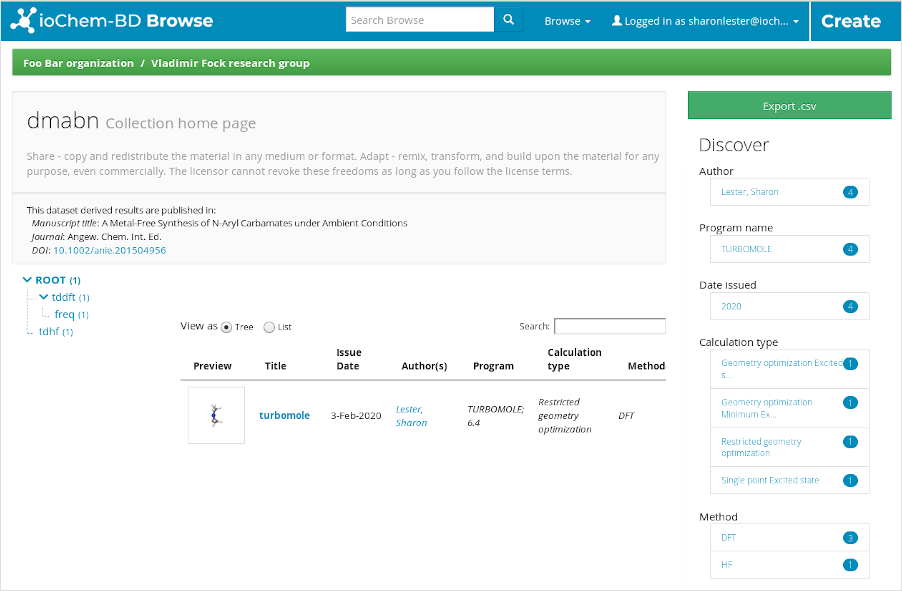
|
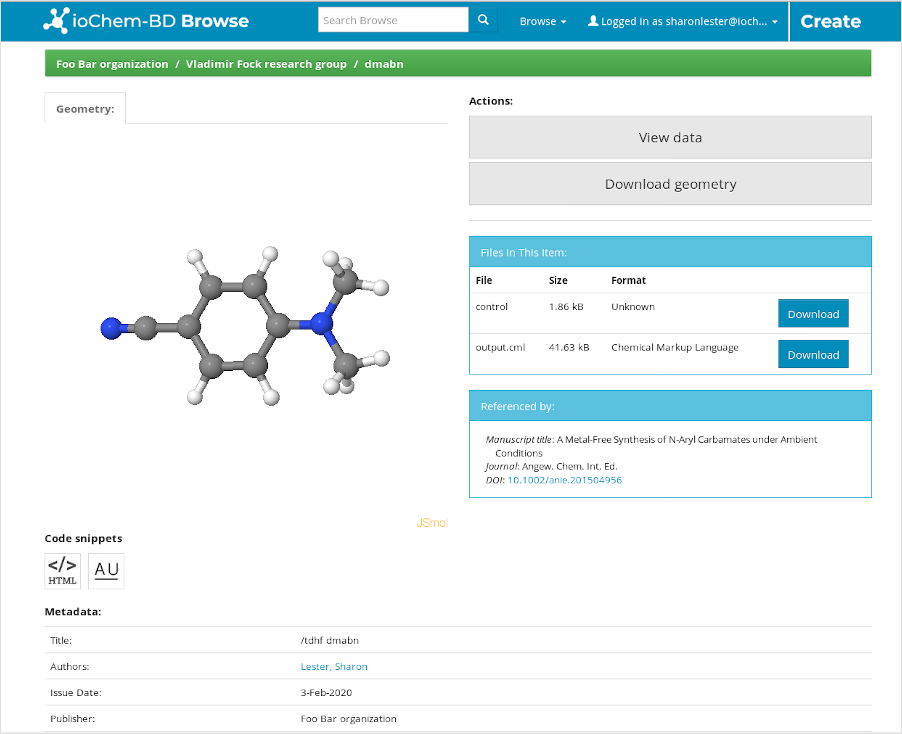 |
Create module walktrough know More
|
|
Publish data to Browse know More
|
How to cite know More
|
Generating reports know More
|
|
|
|