|
Generating reports
|
|
User reports' list
Along with navigation and search, there is another
tab called Reports. This is responsible for storing and managing
user-generated reports.
To generate a new report, users have to click on the Reports tab and then choose the desired report type.
|
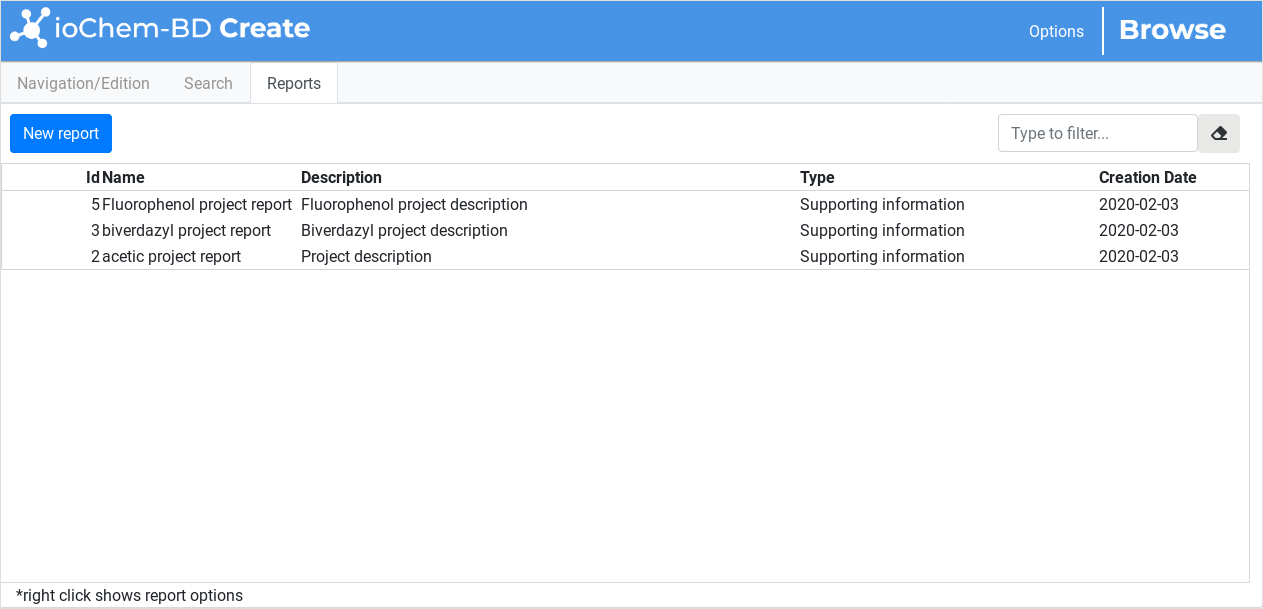
|
|
|
TIP
The current version of ioChem-BD has the
following reports activated: Supporting information, Reaction energy
profile and Reaction graph. |
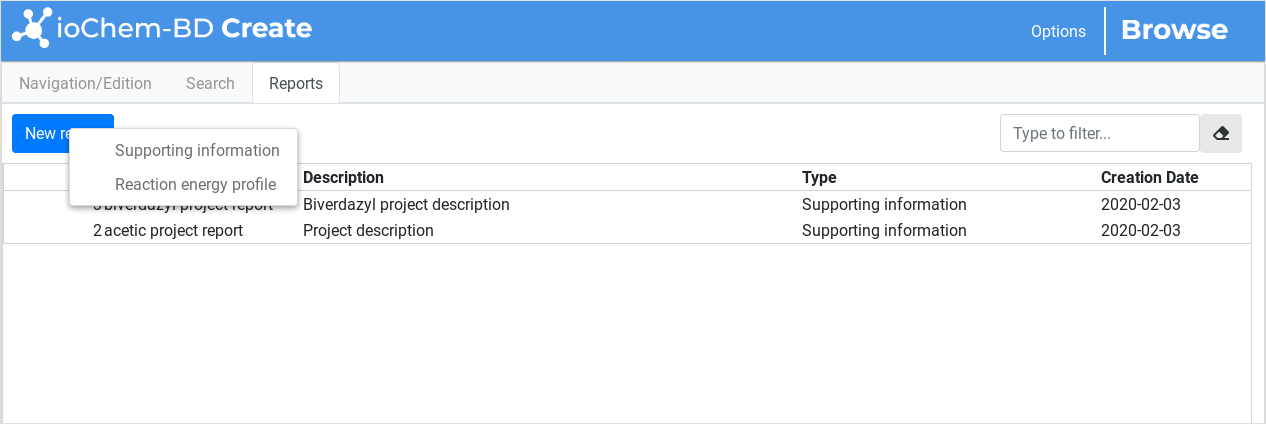 |
Report page
A new tab will appear with a blank report form. We can split the report's content into three sections:
-
Report details: Define general report fields, name and description are
for internal Create module usage, title field is for the report header.
-
Report selected calculations: A list of calculations associated to this
report. We can order them by using drag-and-drop, set a name for each
calculation or even remove them from this list. See the Adding
calculations to report section to know how to populate this list.
-
Report configuration: The right section of this form contains the
specific report configuration. In the future, this section will vary
depending on the report type that we are using.
|
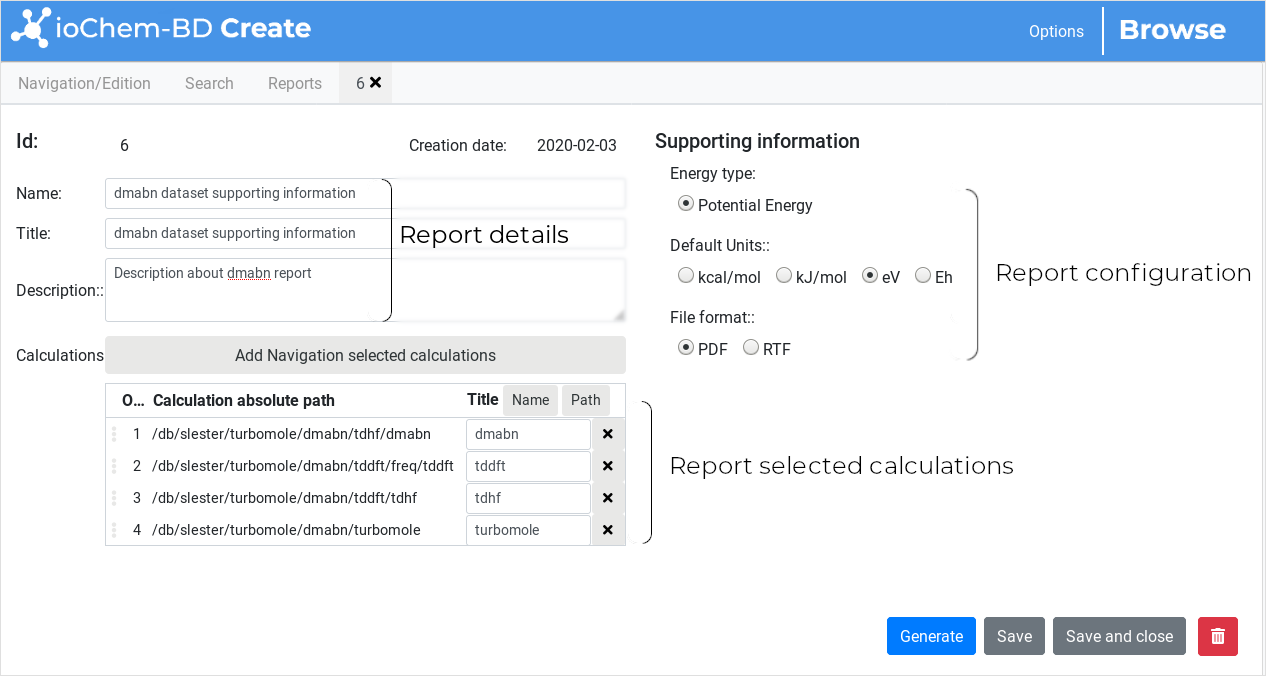 |
Once all report parameters are set, we need to look at the operation buttons under the Report configuration section.
All operations are activated except the Publish button. In future
versions of ioChem-BD, that button will allow users to publish (as we
do with calculations) into the Browse module and associate a handle
identifier to it.
A single click on the Generate button will create the report and start its download on user's web browser. |

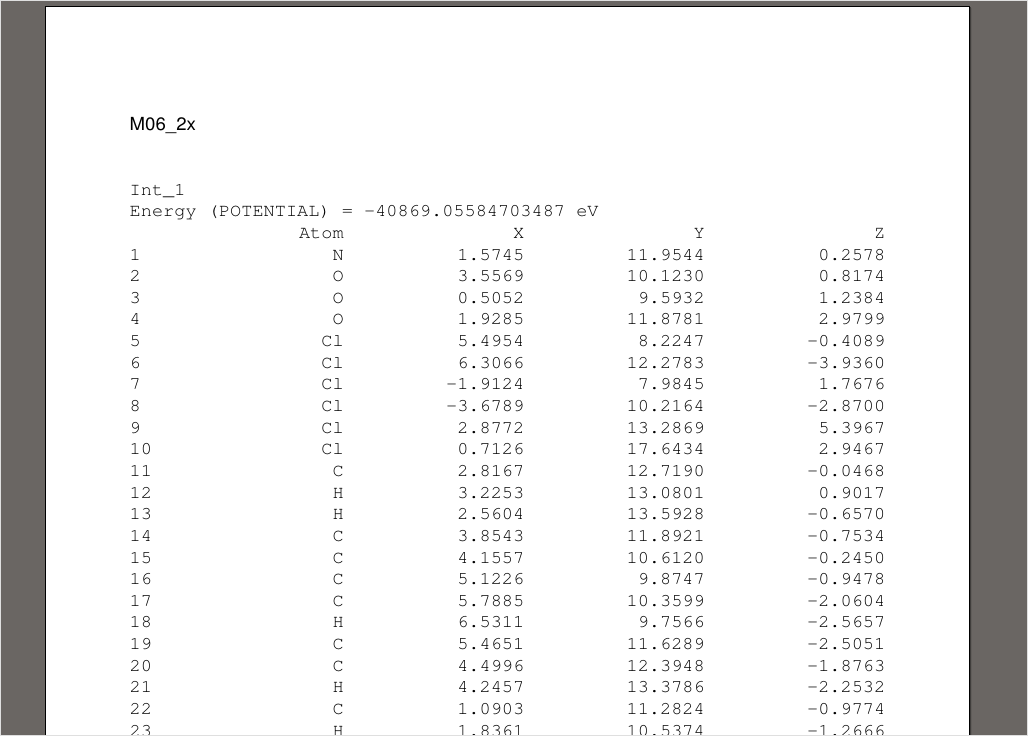 |
Adding calculations to report
To add new calculations to an existing report, users have to select a group of calculations on the Navigation tab first.
To select calculations we will follow the same steps as we described in calculation publishing mechanism.
Once our projects/calculations are selected, we will click again on our
report and then click on the Add selected calculations button.
Previously selected elements will now populate the report list.
Another easy method to generate a report is to make a selection on Navigation Frame and then right click on it.
From the contextual menu that will appear, we will select the
Supporting information option, then a new report will be generated and
all selected calculations will be included in it. |
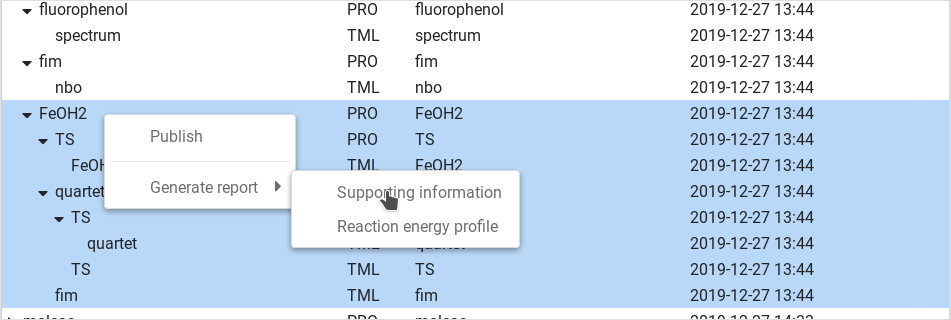 |
ioChem-BD know More
|
|
Create module walktrough know More
|
How to cite know More
|
Publish data to Browse know More
|
|
|
|